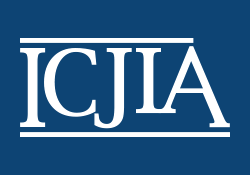# Using Arrest Explorer
The Illinois Criminal Justice Information Authority (ICJIA) Arrest Explorer provides an interactive data dashboard (opens new window), to facilitate exploration of the Arrest Explorer data.
TIP
Most of your interactions with Arrest Explorer are likely to be through the Data Menu.
Click there to explore!
# Navigation
When you first open Arrest Explorer you will see a landing screen, this summarizes the documentation and the Data User Agreement. Once you acknowledge, you will reach the Main View:
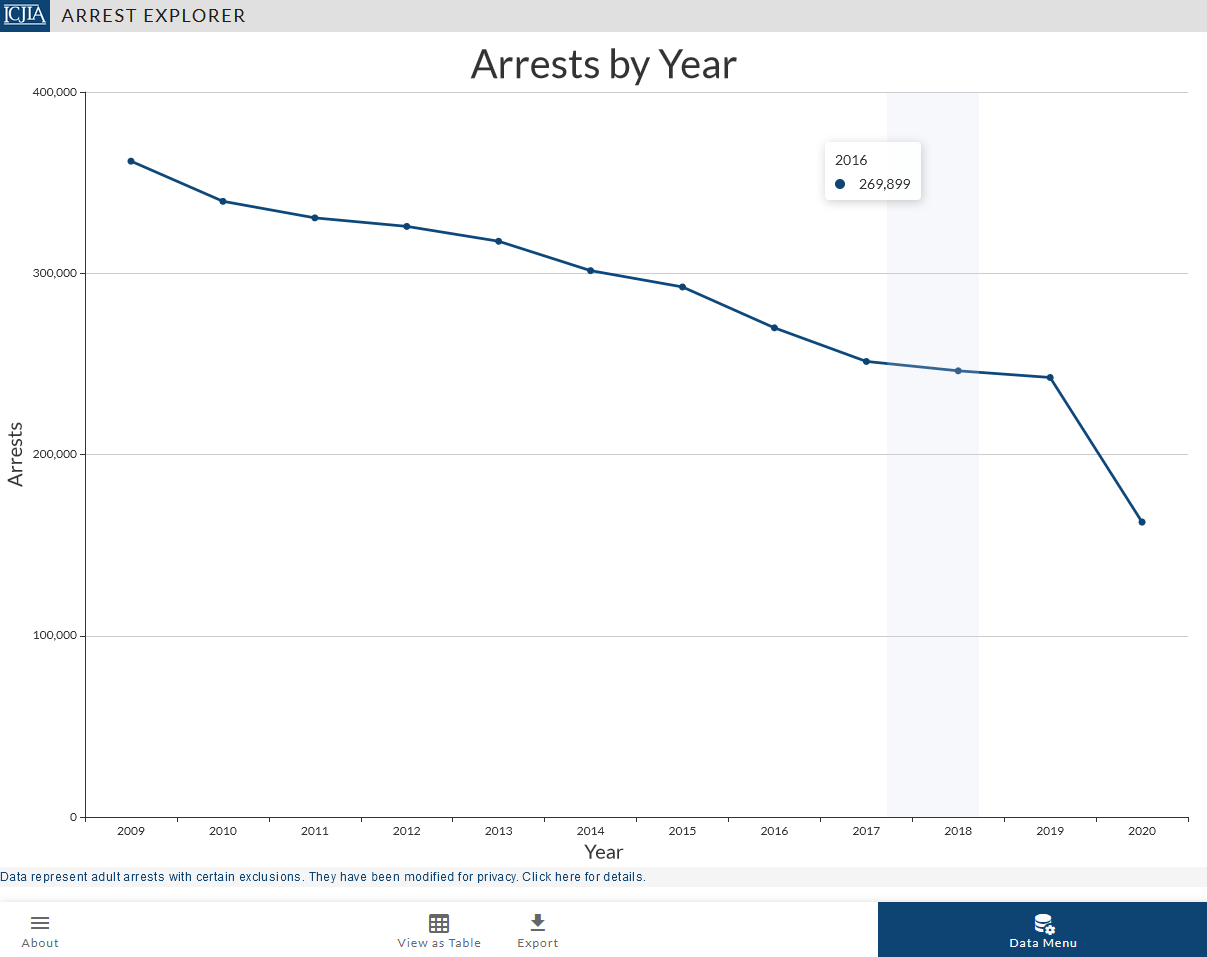
The main view has the following elements you can interact with:
| Control | Details |
|---|---|
| Clicking this will open a side menu next to the main plot. This is the main way to request different data/views, filter results, change the plot to bar graphs. | |
| Clicking opens a menu providing links to this documentation, the initial info screen and other overall information about ICJIA and CHRI data. ( Please review the full Data User Agreement here.) It also has the option to change to a dark theme. | |
| Clicking changes the main plot to a spreadsheet like view of the data. | |
| Clicking opens a menu with options to export the data seen in the main plot. Formats include images of the graphs, spreadsheets of the data, embeddable links for other websites, or direct download via API. For more details on using these functions refer to the export menu section in the technical guides. |
# Open the Data Menu
The Data Menu holds the most important controls for exploring data in Arrest Explorer. In this menu, you can change what topic you want to examine (Arrests, Arrestees, Arrests per Arrestee, or Arrests by Charges), change the years to include, or breakdown the results by demographics or other details.
After you click data in the lower right hand corner, it will open a side menu on the right hand side, as seen in the screen shot below.
The menu is subdivided into several sections, so each will be briefly reviewed from top to bottom.
# Select which Dataset to view in Arrest Explorer
The topmost section of the Data Menu is entitled (1) Dataset to view. By using the drop down you can select one of 4 datasets as the main type of data to display in Arrest Explorer.
Arrests reflects the total number of adult arrests in the Arrest Explorer database, with count reflecting an individual arrest. Arrestees counts the number of unique individuals who were arrested during the years, so if an individual was arrested 5 times they would count for five in Arrests and only once in Arrestees. Arrests per Arrestees is the simply Arrests divided by Arrestees. These first three options can be broken down by demographics variables.
The final option Arrest Charges is the count of Arrests categorized by the highest associated charge with that arrest. (For example if someone was arrested for homicide and theft, the arrest would only count under homicide.) Note that the totals for this category are identical to Arrests, however this dataset can be broken down by details of the charge but not demographics. How to break down datasets by year and
# Specify Years
Arrest Explorer data can be filted by year, using the Timeframe submenu. By default all years are shown and data is plotted for each year, between the Starting Year and Ending Year.
There is also the option to Aggregate years, which in this context means to average all values between the Starting Year and Ending Year (including the endpoints). This is most useful when breaking down arrest data by other variables.
# Break Down Data further
Arrest Explorer allows you to subdivide datasets by up to two breaking variables.
All datasets can be broken by county. Arrest Charges can only be broken down by offense_category, crime type, and class. All others can be broken down by gender, race, or age group.
# Filter Data
It is possible to filter datasets by the breaking variables. By default, Arrest Explorer filters County for the six most populous counties. To do modify a filter such as which Counties are included first select one or more break variables and then select Edit County Filter.
Once you click the edit filter menu, Arrest Explorer will open a a new submenu, as seen below:
The top option of this menu is sort by and allows changing between alphabetical sorting and sorting by the average. The option of sorting by average will essentially allow you to present data in rank order. There is also the option to sort by increasing/decreasing order.
The second option allows you to select which categories within a break variable to display. For example, County defaults to having only the six most populous Counties included (though Cook is presented as two Counties). Selecting the arrow will show a complete list of options and allow individually selecting/deselecting them, to manually set a filter.
In addition to the manual selection it is possible to set lower and upper limits on which categories to show. For example, it would be possible to select all counties, and then set the filter to only include counties with more than 5000 arrests, as shown below:
The result is that only 11 counties are shown, however this is determined by the data and not the user. Note that the user should still review the actual data shown to ensure the results match expectations. This is because this filter operates independantly of what other breaking variable may be selected, so county and race are selected, the filter on county would only examine totals by county, and the filter on race would only examine totals by race, however the output would race X county.
# Adjust Output Options
Returning to the data menu, the fourth and final set of options are related to presentation of the data. These are the output options.
The top option will either say Plot Type or Table Format depending on whether Arrest Explorer is in Plot or Table view mode. For plots the options are simply bar or line chart. For Table View, there are three options: tall, mixed, wide. These are primarily of use if there are two breaking variables.
# Table Formats
In tall mode, data tables are organized with many rows, with columns labeled as simply Year, County, or Gender and the output Arrests for example. In mixed format, the columns would still be Year and County but insted of one arrests column there would be two columns for male and female. Finally, wide would have one column for Year, but the remaining column headers would be titled Adams_county_male, etc.
# Scaling Vertical Axes
When there are two breaking variables in plot mode there is an option Scale vertical axes per group. By default, when Arrest Explorer has to show multiple plots, for example when showing arrests by gender for multiple counties, each plot will have the same vertical or y-axis. If this option is selected, each plot will be scaled according to the maximum value of its plot.
In practical terms, having the same vertical scale is good for comparing values between plots. For example if a high population county like DuPage and a low population county like Schuyler are plotted using the same scale, then it makes it obvious that Schuyler has dramatically fewer arrests than DuPage.
However, because the numbers in DuPage might be so much higher, the movement within the Schuyler chart might be hard to see. Scaling vertical axes per group is helpful when its important to show trends within each plot or compare the trends between plots, as can be seen below.
Both options are available because deciding which scale to use will often require human judgement and outside knowledge of what is important. For example, while the fluctuations in Schuyler are more visible when scales do not match, they may also appear exagerated compared to Dupage.
Notice of Federal Funding and Federal Disclaimer
This website is funded through a grant from the Bureau of Justice Statistics, Office of Justice Programs, U.S. Department of Justice. Neither the U.S. Department of Justice nor any of its components operate, control, are responsible for, or necessarily endorse, this website (including, without limitation, its content, technical infrastructure, and policies, and any services or tools provided).